These instructions were written for Microsoft Outlook 2007. However the values used below may be used to configure an older version if necessary.
![]() Pacy World highly recommends that you use Mozilla Thunderbird for the best experience.
Pacy World highly recommends that you use Mozilla Thunderbird for the best experience.
If this is your first time running Microsoft Outlook, you will be presented with the following screen. Click on to continue, otherwise please skip down to step 3.
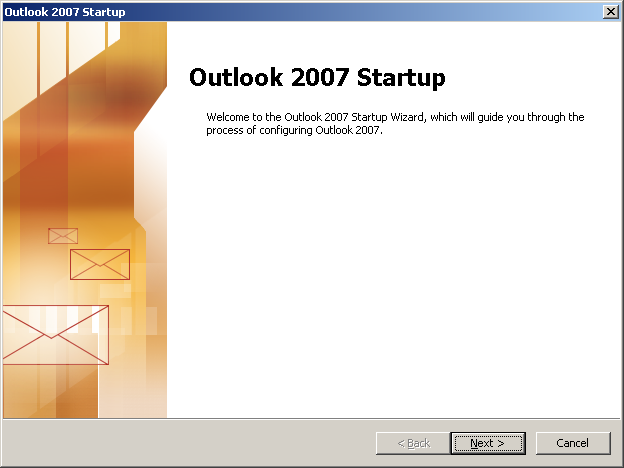
Select Yes then click . Then skip down to step 5.
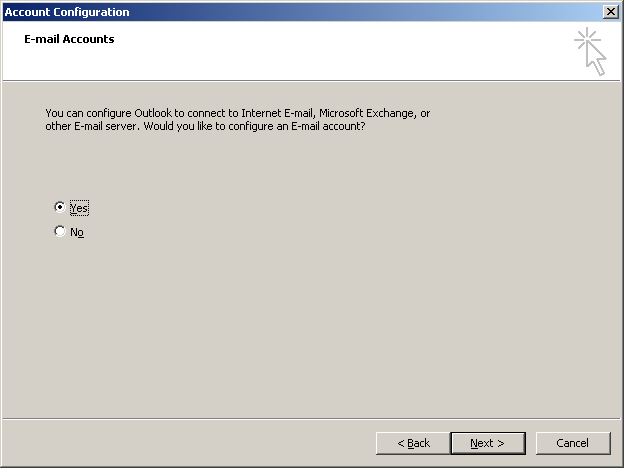
While in Outlook, select . Then Click on the button.
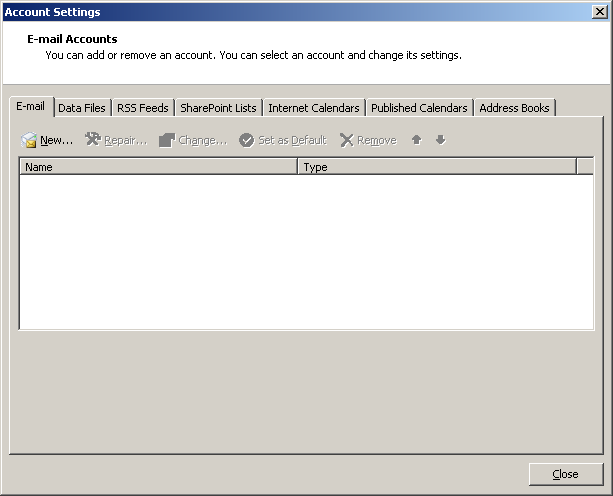
Select the first option, then click .
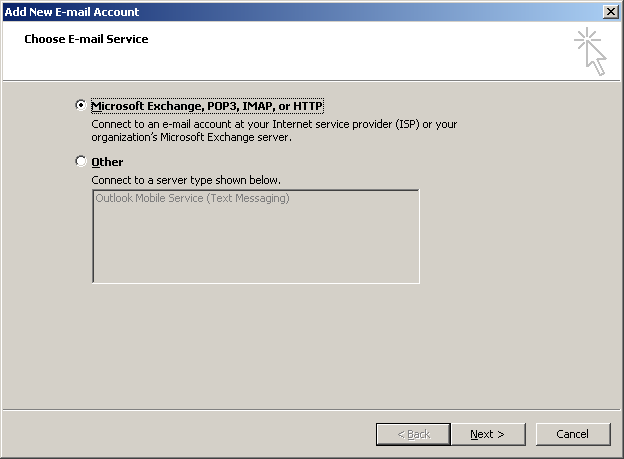
Place a check in box a click to continue.
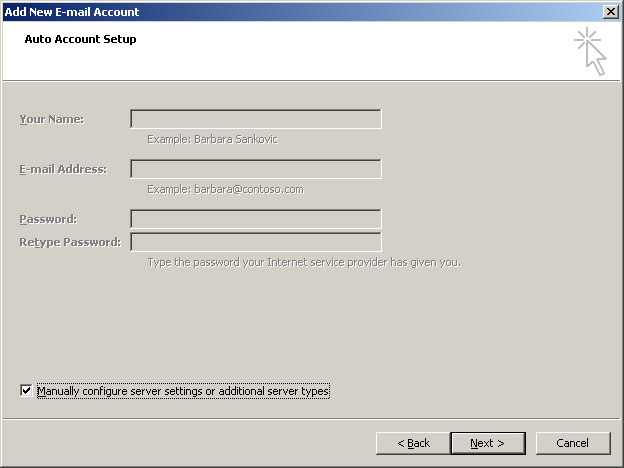
Select the radio button and click .
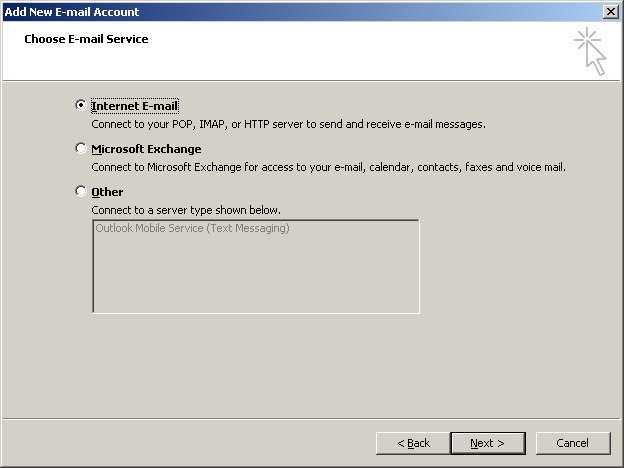
Enter your name and email address.
Select POP for Account Type.
For Incoming mail server, enter your domain name with the mail. prefix. For example, if your domain name is example.com you would enter mail.example.com.
For Outgoing Mail Server, enter your domain name with the mail. prefix. For example, if your domain name is example.com you would enter mail.example.com.
Enter your complete email address in lowercase characters for the User Name.
Enter your password in the Password field.
Ensure that the Remember Password box is checked.
Click on .
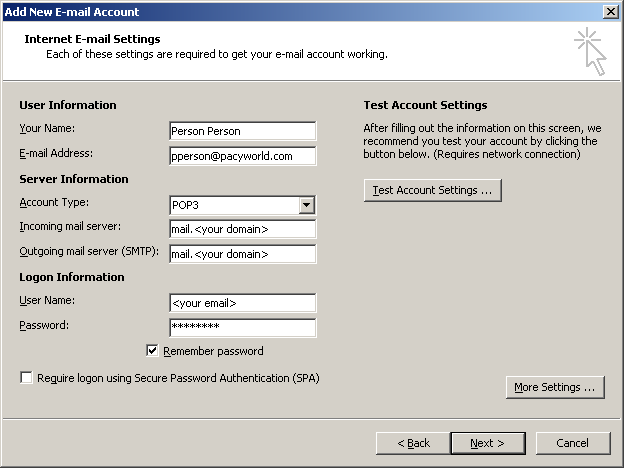
Select the tab and check the box labeled . Click the return to the previous screen
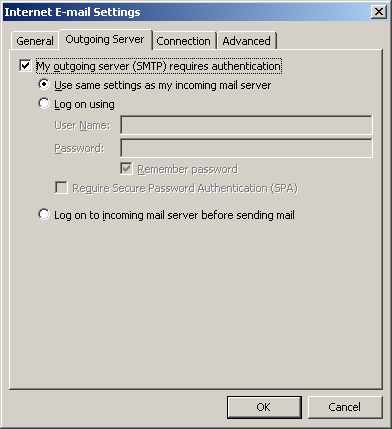
Click on to continue.
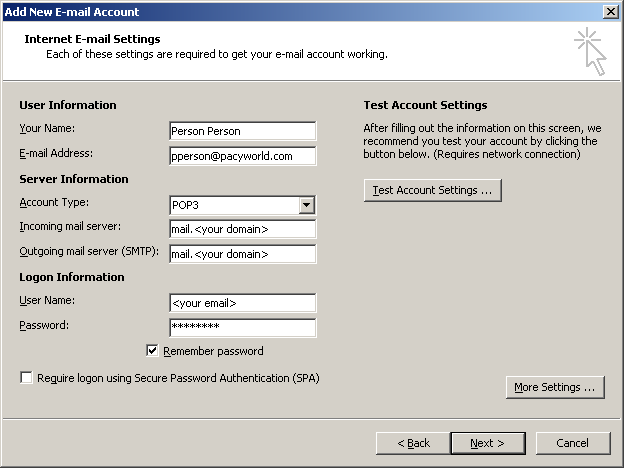
Click .
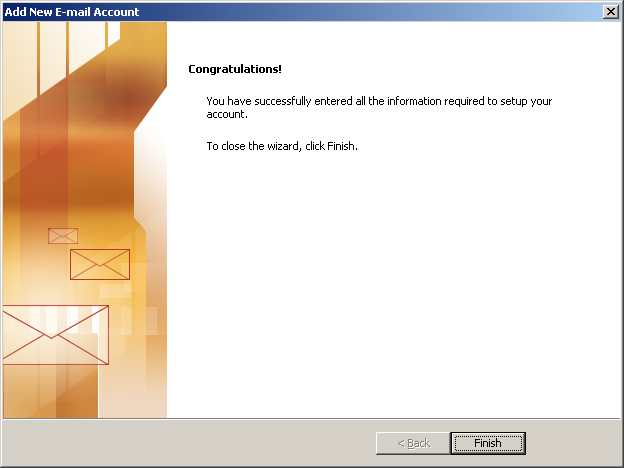
Your Pacy Word E-Mail account is ready to use.