Tap on the home screen.

Select .
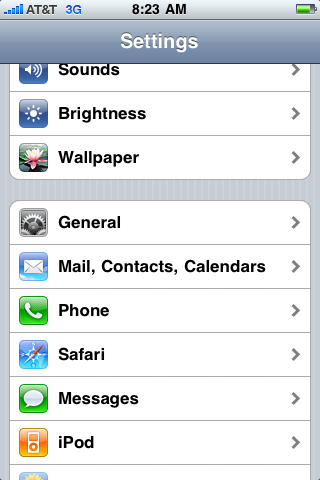
Now tap under
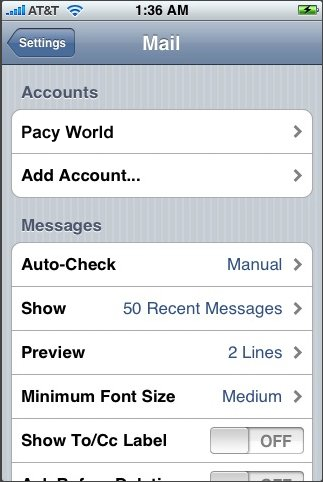
Choose .
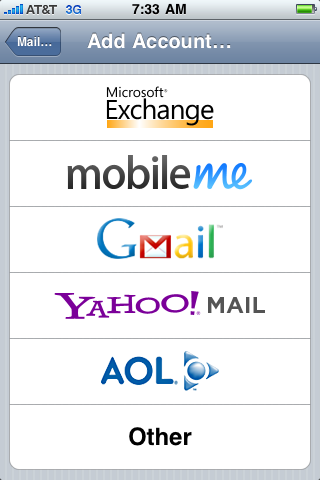
Tap .
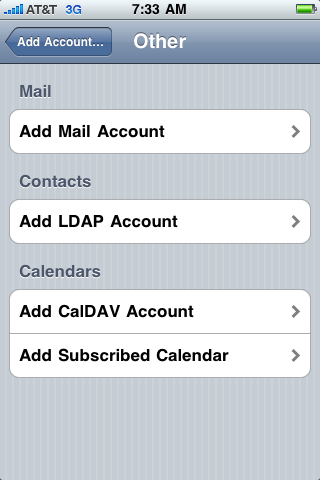
Select IMAP for as the account type (tap it).
Enter your name, email address, and a description.
For Incoming mail server, enter your domain name with the mail. prefix. For example, if your domain name is example.com you would enter mail.example.com.
Enter your complete email address in lowercase characters for the User Name.
Enter your password in the Password field.
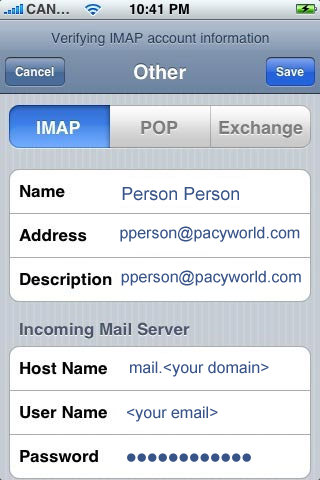
Scroll down and input the settings for your Outgoing Mail Server.
Enter your domain name with the mail. prefix. For example, if your domain name is example.com you would enter mail.example.com.
Enter your complete email address in lowercase characters for the User Name.
Enter your password in the Password field.
Press .
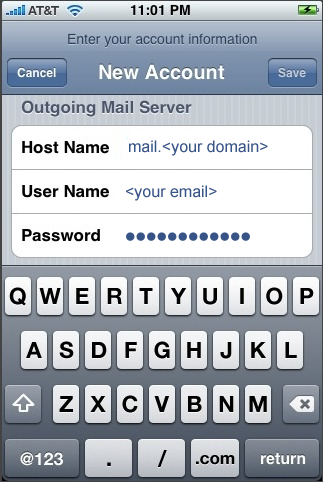
Press to continue.
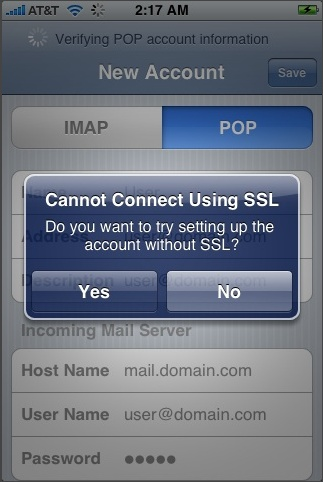
Make sure Use SSL is turned OFF in both Outgoing Settings and Incoming Settings.
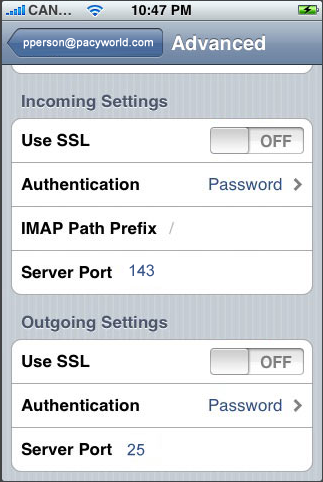
Your Pacy Word E-Mail account is ready to use.